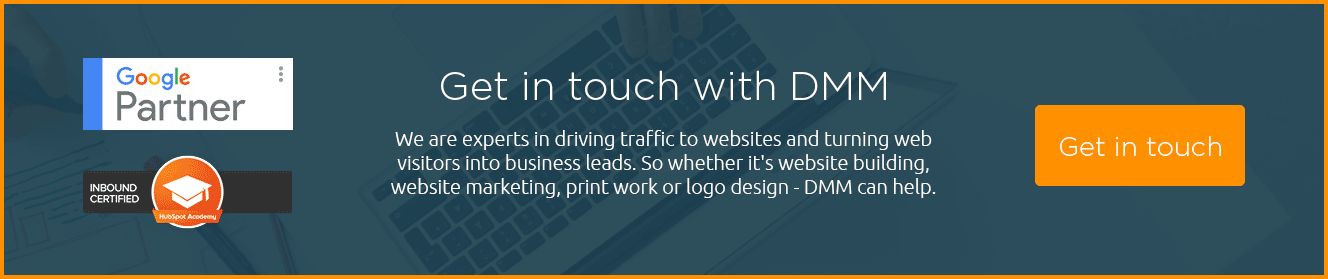Your Google My Business listing is a great place to start building your online presence. This listing is important to ensure your business information that shows up when people search Google is as accurate, complete, and as optimized as possible. It is essentially placing your marker on the map so people know where you are.
DMM teaches you how to claim your Google My Business account, verify your business and optimize your listing. Read our helpful guide below.
“Google My Business is a free and easy-to-use tool for businesses and organizations to manage their online presence across Google, including Search and Maps. By verifying and editing your business information, you can help customers to find you and to learn more about your business.” – Google
As you can see, there is absolutely no reason to neglect your Google My Business listing. It has multiple benefits, and will be an easy way to create a verifiable and trusted presence online. It also creates the opportunity for links to your website and reviews from your customers. You can receive questions from your customers or potential customers here, which is another free way to gain leads.
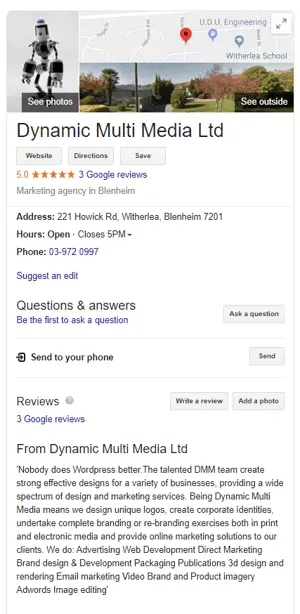 What can you do with your Google My Business listing?
What can you do with your Google My Business listing?
- Manage how your business appears on Google Search and Maps
- Verify your business
- Add your business name
- Add your business location
- Add your business hours
- Monitor and reply to customer reviews
- Add photos and videos
- Learn how and where people are searching for you
How to create your Google My Business listing
- Step 1: Log into the Google Account you want associated with your business (or create a Google Account if you don’t already have one).
- Step 2: Go to google.com/business and select “Manage now” in the top right-hand corner.
- Step 3: Enter your business name.
- Step 4: Enter your business address.
- Step 5: You can click “I deliver goods and services to my customers.” For an address you don’t want to appear, such as your home office, check “Hide my address (it’s not a store) only show region.” Finally, select your delivery area.
- Step 6: Choose your business category, and try to be as accurate as possible with this.
- Step 7: Add your business phone number or website.
- Step 8: Choose a verification option. If you’re not ready to verify your business yet, click “Try a different method” → “Later.”
How to optimize your Google My Business listing
- Add as much information and media as possible to make it easier for customers to find you and do business with you.
- Add a description that is keyword rich and describes the services/products you offer well.
- A cover photo is very important on your Google My Business page.
- Videos can be loaded on your listing as well, but are not essential.
- Log into your Google My Business account frequently to keep checking that the information is correct and up to date.
- You can edit your business profile by logging into your Google My Business dashboard, click on “Info,” click the pencil next to the field you’d like to edit, make your change, and then “Apply.”
- If you have lost your login details or are unsure who set up the account, you can follow the instructions here.
- Encourage your customers to leave reviews, and respond to the ones that do.
- You can download the Google My Business App to make updates to your listing.
Having a Google My Business listing is but one of many actions for Search Engine Optimization (SEO) that is required to make sure your customers can find you online. It is a free opportunity offered to you to benefit from the search tool your potential customers use. It works together with Search and Google Ads to create a more fleshed out, complete business profile online even before the customer has clicked on your business website. In many instances, the customer does not even have to click to the website to get the relevant information. Think of your own online behaviour – have you ever searched for a store’s opening hours or address and found it on their Google My Business page? You might even have clicked on the map and followed directions right to their door without ever clicking on the website. This is the power of the Google My Business listing.
Need help getting started? Contact DMM to set up your Google My Business page today.